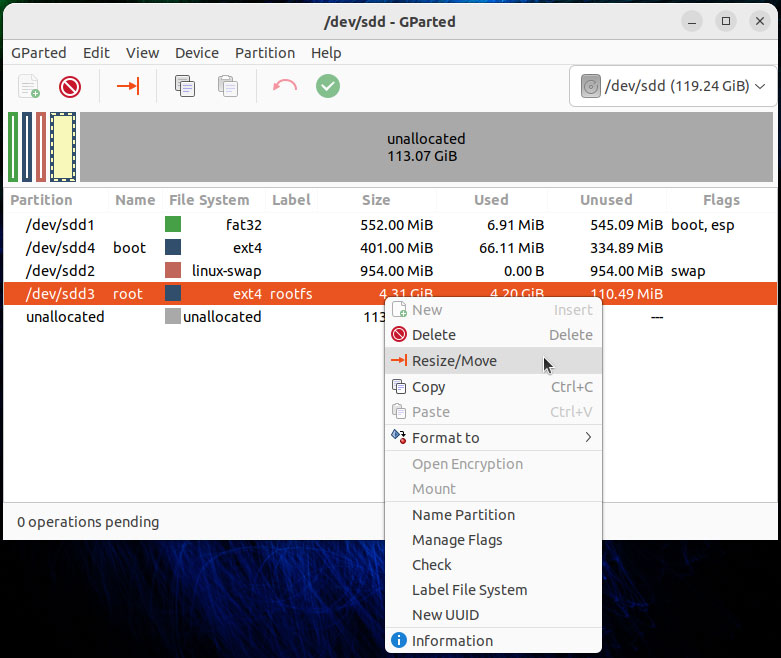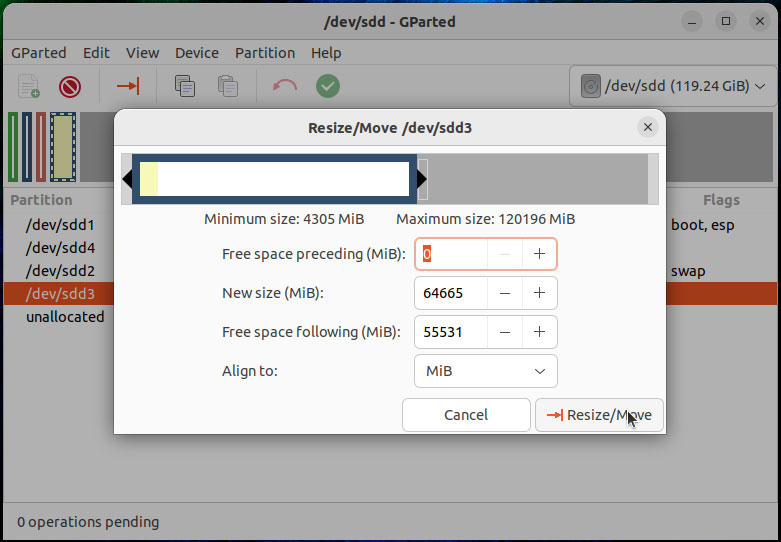# we assume you have a PC with Windows system with 7zip (or Winrar) and Rufus installed
# an USB Drive with GParted Live USB bootable

# more info on GParted website to create your a bootable Live system)

# and an USB3 To SATA adapter cable
# if you do not have the cable, follow the instructions of SOLUTION 2
WINDOWS PC
# download the distribution from our website/github and extract it with 7zip or Winrar
# IMPORTANT: check the integrity of the image disk
# and compare the result with the corresponding SHA256 line on website
# run powershell (i.e. Windows Terminal) and type:
Get-FileHash C:\path\to\imagedisk.img
# if this doesn’t match then your image disk is corrupted, you can’t go further until your img disk is clean
# connect your SSD (or 2.5″ Hard drive) to your PC with the Startech USB3 To SATA adapter

# then run Rufus and select the image disk, tick the “List USB Hard Drives” and select your SSD
# clone from image disk to your internal disk
#ALL DATA IN INTERNAL HARD DRIVE/SSD WILL BE ERASED
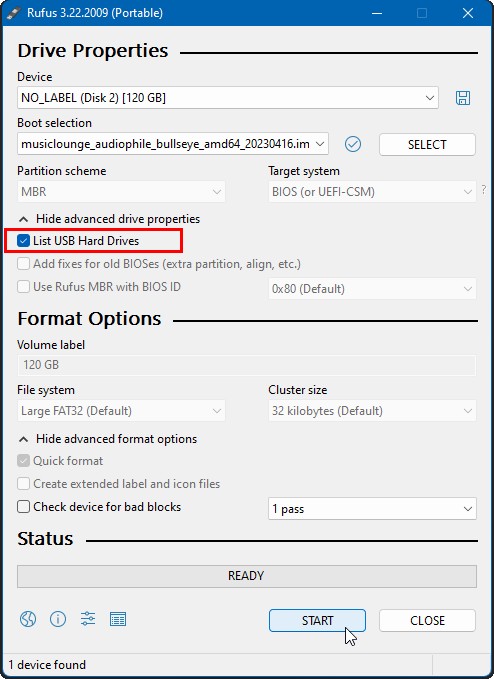
# After the cloning, close Rufus, disconnect the adapter cable from the PC and mount the SSD inside your Barebone PC/NUC
BAREBONE PC (HTPC)
# insert the the GParted Live USB, plug a keyboard (and optionally a mouse)
# and turn the HTPC ON
# quickly hit F10 (NUC) or F12 to show up the boot menu
# boot UEFI:disk corresponding to GParted live USB
# GParted app should be opened so you can identify easily
# your internal hard drive (/dev/sda)
# Fix the GPT backup header/table if GParted prompts to do so
# resize the root partition of your internal disk (/dev/sda3)
# double-check and APPLY all changes
# expand partition 3 (minimum 16GB)

# shutdown your HTPC
# remove both GParted live usb
# congrats! You are now ready to enjoy your distribution