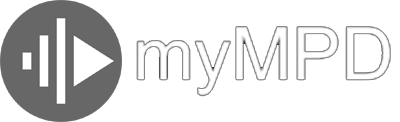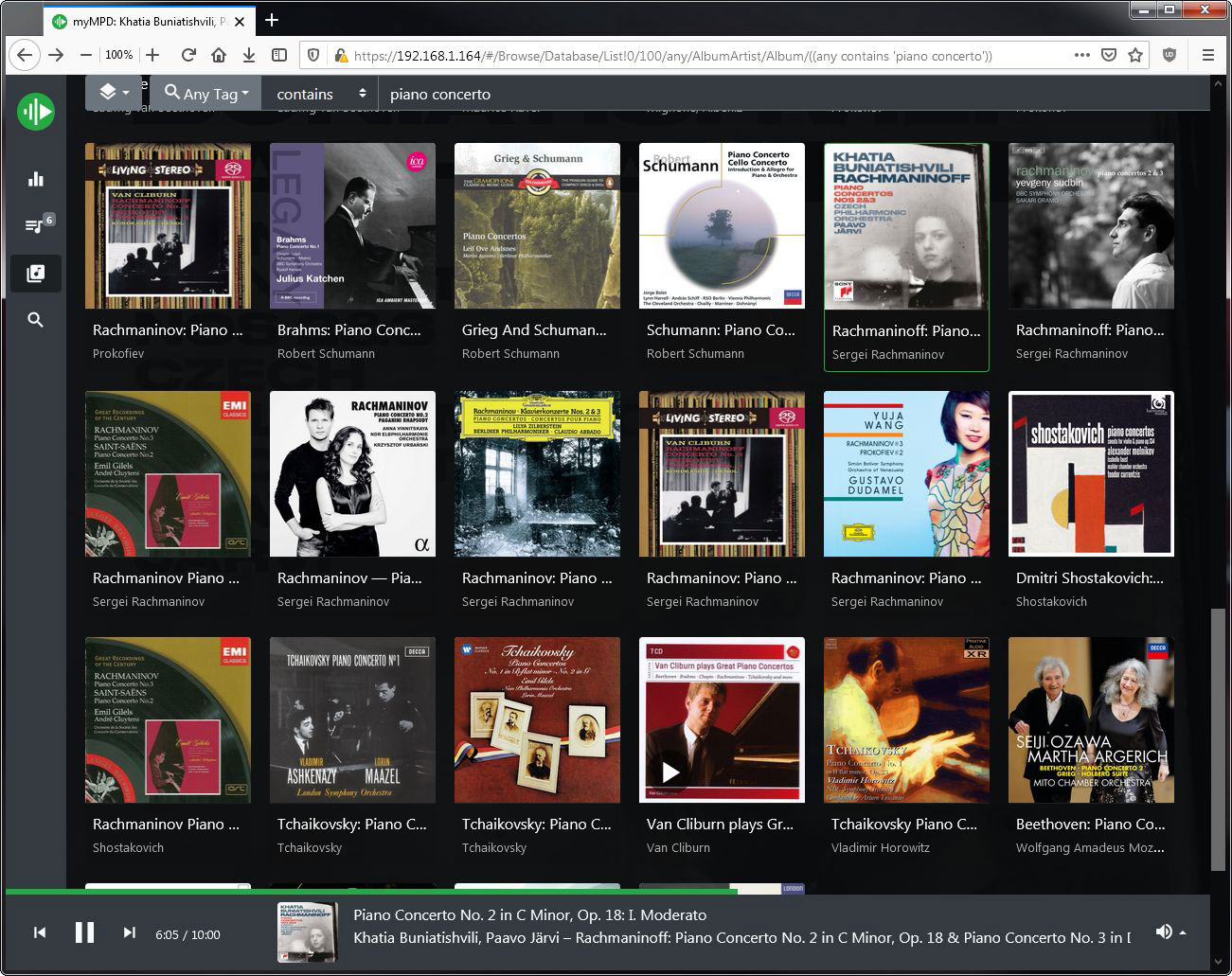# STEP15
# install myMPD WEB Client
# use a simple Internet browser with your desktop PC, tablet or phone to play and browse your music library
# install dependencies, compile and install myMPD
cd ~/Downloads/
# install git if the command is not found
sudo apt install git
$ sudo git clone https://github.com/jcorporation/myMPD.git
$ cd myMPD$ sudo ./build.sh installdeps
$ sudo ./build.sh release
# install
$ sudo ./build.sh install
# configure mympd or update config (new version)
# /etc/mympd.conf is no longer used in recent version, check this link for more info:
# https://jcorporation.github.io/myMPD/configuration/
# to create initial configuration with new version using systemd:
$ sudo systemd-run -t -p DynamicUser=yes -p StateDirectory=mympd -p CacheDirectory=mympd /usr/bin/mympd -c
# to create initial configuration with OLD version of myMPD:
$ sudo mympd -c
# configure http port to 8080
# edit and replace 80 to 8080 and CTRL+X to save
$ sudo nano /var/lib/mympd/config/http_port
# deactivate SSL
# replace true to false and CTRL+X to save
$ sudo nano /var/lib/mympd/config/ssl
# almost all other configuration like deactivate home page
# or auto-generated playlist (AKA myMPD smart playlist)
# are available from mympd web client directly
# ==========================================================
# configure mympd (old version)
# ==========================================================
$ sudo nano /etc/mympd.conf
# change httpport = 80 to
httpport = 8080
# deactivate SSL
ssl = false
# if you want to deactivate home page and auto-generated playlist (AKA myMPD smart playlist)
# add the following in the mympd section
smartpls = false
home = false
# CTRL+O to save
# CTRL+X to exit
# ==========================================================
# activate myMPD service
$ sudo systemctl enable mympd
$ sudo systemctl start mympd
# OPTIONAL reboot
$ sudo reboot
# check the status
$ sudo systemctl status mympd
# open your internet browser firefox or chromium or safari or other
# we already configure the web server nginx (see the corresponding page for more info)
# the ssl certificate is outdated and automatically generated by myMPD, nothing to worry about
# enter the IP of your audio server
http://192.168.XXX.XXX:8080
# Enjoy your music library from any remote device
# visit myMPD repository for more info:
https://github.com/jcorporation/myMPD
# ==========================================================
TROUBLESHOOTING
# if for some reason myMPD fails at startup, it’s almost certainly a permission issue
# due to an upgrade from old version to the recent version of myMPD
mympd.service: Failed to set up special execution directory in /var/cache: File exists
# the new version of myMPD no longer uses a static ‘mympd’ group/user but the
# DynamicUser feature of systemd which automatically attributes the correct user and group
# to all myMPD directories at startup
# to cleanup your installation do the following
# (all cache and configuration files will be deleted)
$ sudo systemctl stop mympd$ sudo rm -Rf /var/lib/mympd
$ sudo rm -Rf /var/lib/private/mympd
$ sudo rm -Rf /var/cache/private/mympd
$ sudo rm -Rf /var/cache/mympd
$ sudo userdel mympd$ sudo groupdel mympd
# to create initial configuration with the new version using systemd:
$ sudosystemd-run -t -p DynamicUser=yes -p StateDirectory=mympd -p CacheDirectory=mympd /usr/bin/mympd -c
# now the directories are re-created by myMPD and user/group assigned by systemd,
# configure http port to 8080
# edit and replace 80 to 8080 and CTRL+X to save
$ sudo nano /var/lib/mympd/config/http_port
# deactivate SSL
# replace true to false and CTRL+X to save
$ sudo nano /var/lib/mympd/config/ssl
# reboot
$ sudo reboot
# start myMPD with the correct config and check the status.
$ sudo systemctl start mympd
# if the album cover are not visible in database view, you may try to change the music directory to NONE

# Everything should be okay.