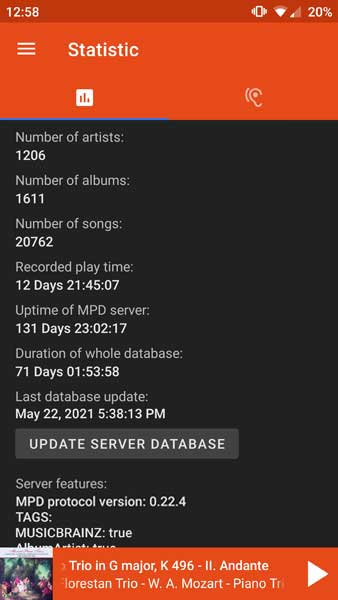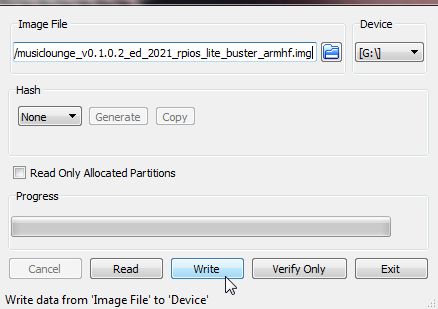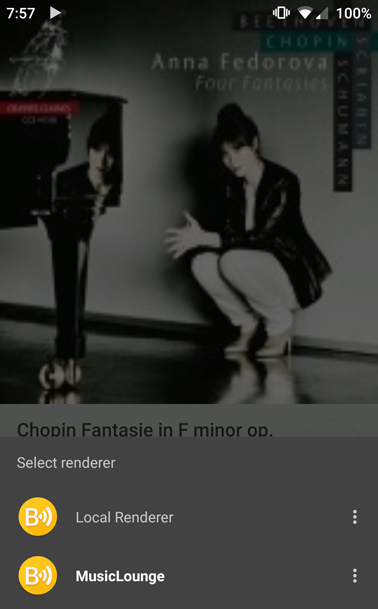The website is entirely dedicated to give you all info to build easily your own audiophile server but we provide for your convenience our MusicLounge audiophile server image disk to get started quickly.
This distribution includes several ready-to-use services like MPD server (Music Player Daemon), myMPD (MPD Web client), Spotify Connect, Roon Bridge, DLNA access, Upnp renderer, Airplay and remote control management, follow the 6 simple steps below to download, create your SD Card, install and enjoy your music library!
The 2023 edition of MusicLounge audiophile server has been released to take the full benefit of your audiophile system. Based on the new stable linux kernel it contains the latest stable version of MPD, myMPD and all other audio services.
A new free Android app DroidMyMPD to browse your library and play music is available for download in addition of the MusicLounge Audiophile server image disk.
# Our MusicLounge Audiophile server distribution is provided for your convenience. The MusicLounge Audio Server is strictly based on the following distributions on which we have applied all the instructions provided on our website in order to make your job easier, however we strongly suggest to read our tutorials to get a full control on your audio system and customize your installation.
# Edition 2023
# for the Odroid C4 arm64
# Armbian 22.11.4 Jammy core with Linux Kernel 6.0.13-meson64
https://www.armbian.com/odroid-c4/
Sour code: https://github.com/armbian
# for the Raspberry PI 4 armhf (32 Bit)
# Raspberry Pi OS Lite (bullseye) with Linux 5.15 – https://www.raspberrypi.org/software/operating-systems/
# Source code: https://github.com/raspberrypi
# for barebone x64 PC on amd64 platform (Intel NUC, Brix, …) we recommend Debian or
# Debian 11 NETINSTALL or standard https://www.debian.org/CD/http-ftp/#mirrors
# debian-live-11.6.0-amd64-netinst.iso or debian-live-11.6.0-amd64-standard.iso
# Source code: https://github.com/Debian
# Edition 2021 (oudated)
# for the Odroid C4 arm64
# Armbian 21.05.2 Focal core with Linux 5.10.34-meson64 – https://www.armbian.com/odroid-c4/
Sour code: https://github.com/armbian
# for the Raspberry PI 4 armhf (32 Bit)
# Raspberry Pi OS Lite with Linux 5.10 – https://www.raspberrypi.org/software/operating-systems/
# Source code: https://github.com/raspberrypi
# for barebone x64 PC on amd64 platform (Intel NUC, Brix, …) we recommend Debian or
# Debian 10.9 NETINSTALL or standard https://www.debian.org/CD/http-ftp/#mirrors
# debian-live-10.9.0-amd64-netinst.iso or debian-live-10.9.0-amd64-standard.iso
# Source code: https://github.com/Debian
Read and understand our terms and conditions of use:
https://linuxaudiofoundation.org/terms-and-conditions-of-uses/
by using MusicLounge Audiophile Server you fully understand and agree with our terms and conditions.
Building from scratch:
To build your own audiophile server, simply download the corresponding distribution (see links above) and apply all tutorials from our website, starting here.
Image disk are provided to get started quickly with our audiophile server and are under the same license upon which the distribution is based (see links above for more info).
# download on github
https://github.com/linuxaudiofoundation/musiclounge
# download the img file
SERVER ON RASPBERRY PI 4 EDITION 2023 64 bit
 DOWNLOAD MusicLounge (Raspberry Pi OS Lite 64 Bit Bullseye) Ed. 2023 For Raspberry PI 4
DOWNLOAD MusicLounge (Raspberry Pi OS Lite 64 Bit Bullseye) Ed. 2023 For Raspberry PI 4
Download, extract and verify the integrity of image disk
SERVER ON RASPBERRY PI 4 EDITION 2023 32 bit
 DOWNLOAD MusicLounge (Raspberry Pi OS Lite 32 Bit Bullseye) Ed. 2023 For Raspberry PI 4
DOWNLOAD MusicLounge (Raspberry Pi OS Lite 32 Bit Bullseye) Ed. 2023 For Raspberry PI 4
Download, extract and verify the integrity of image disk
SERVER ON ODROID C4 EDITON 2023
 DOWNLOAD MusicLounge (Armbian Jammy Std) Ed. 2023 For Odroid C4
DOWNLOAD MusicLounge (Armbian Jammy Std) Ed. 2023 For Odroid C4
Download, extract and check the integrity of image disk
SERVER ON PC/BAREBONE EDITION 2023 (UEFI BOOT)
 DOWNLOAD MusicLounge (Debian 11 amd64) Ed. 2023 For Barebone PC 64Bit (UEFI)
DOWNLOAD MusicLounge (Debian 11 amd64) Ed. 2023 For Barebone PC 64Bit (UEFI)
Download, extract and check the integrity of image disk
# Example of barebone PC tested: Gigabyte Brix GB-BXBT-2807 or Intel NUC NUC7CJYHN / NUC7JYB
Clone Image Disk to Raspberry PI 4 or Odroid C4
# create your SD Card using Win32DiskImager on Windows
Clone Image Disk To Barebone PC (AMD64)
# as a server it is recommended to clone to your internal hard drive or ssd (usually /dev/sda device) from GParted Live USB/CD to fix GPT and resize the root partition.
Read the tutorial on how to clone image disk and resize root partition
# Basic Audiophile Configuration
# Audiophile Configuration With Optional PreAmp
# connect your USB DAC to the USB port of your board
# connect your device to your LAN network using Ethernet cable (not WIFI)
# optional: connect an USB remote control sensor (not needed for Odroid C4)
# on first boot, read this tutorial to find the IP address of the server
https://linuxaudiofoundation.org/musiclounge-ip-of-the-server/
# then open an SSH session (with putty.exe on Windows or Terminal on Linux or Mac),
# login username: pi
# and password: musiclounge
# why user pi?
# cause the distro was initially done with Raspberry PI, pi is short and all our tutorials use pi user. Obviously you’re free to create another user.
login as: pi pi@192.168.1.14's password: System load: 2% Up time: 3 min Memory usage: 7% of 3.73G IP: 192.168.1.14 CPU temp: 34°C Usage of /: 71% of 3.7G RX today: 1.1 MiB pi@musiclounge:~$
# if you intend to create a multi-room audiophile configuration sharing the same music library on your LAN network
# do not forget to change the hostname and services to avoid conflict between each audio server (see the corresponding tutorial)
# resize (expand) your data partition is optional
# Odroid C4 with Armbian
$ sudo systemctl enable armbian-resize-filesystem
$ sudo reboot
# Raspberry PI 4 with RaspPI OS, simply run raspi-config and select Advanced Options > Expand Filesystem and reboot
$ sudo raspi-config
# expanding your partition during the boot can take a while (depending the size of your SD Card) so be patient,
# at first boot you should see
Usage of /: 71% of 3.7G
# after expansion on 16GB SD Card
Usage of /: 19% of 14G
# for amd64 plaform extend your hard disk using gparted on live distro or from a desktop PC with linux, it is easy
# https://gparted.org/livecd.php
Read the tutorial on how to clone image disk
# TROUBLESHOOTING: read the FAQ if after installation onto your hard drive you fall into BusyBox (initramfs)
# reboot & reopen an SSH session and login as pi user to continue
# auto mount your music library at startup is easy
# EXTERNAL USB HARD DRIVE: click this link to read how to install your music library on powered usb hard drive directly connected to your audio server
# NAS storage or Windows share point available on your LAN network read the following
# tutorial: https://linuxize.com/post/how-to-mount-cifs-windows-share-on-linux/
# edit fstab type
$ sudo nano /etc/fstab
# add the following line at end and change IP address and name of the directory and username/password
# example1: connect as guest to \\MyNAS\Music directory (change to the IP of your NAS server and the name of shared directory)
//192.168.x.x/Music /mnt/media cifs username=guest,password=,vers=2.0,x-systemd.before=mpd.service,x-systemd.device-timeout=10s 0 0
# example2: enter your IP and change myname/mypasswd to your values:
//192.168.x.x/Music /mnt/media cifs username=myname,password=mypasswd,x-systemd.before=mpd.service,x-systemd.device-timeout=10s 0 0
# example3: with _netdev to wait for network:
//192.168.x.x/Music /mnt/media cifs username=guest,password=,_netdev,x-systemd.before=mpd.service,x-systemd.device-timeout=10s 0 0
# example4: SMB v2 with pi user:group and 755 permissions:
//192.168.x.x/music /mnt/media cifs username=guest,password=,vers=2.0,uid=1000,gid=1000,dir_mode=0755,file_mode=0755,x-systemd.before=mpd.service,x-systemd.device-timeout=10s 0 0
# complete example with:
– “\\NAS\music” library Windows share point (NAS IP address: 192.168.1.62),
– login as guest force SMB v1 (vers=1.0),
– waiting for network ( _netdev param)
//192.168.1.62/Music /mnt/media cifs username=guest,password=,vers=1.0,_netdev,x-systemd.before=mpd.service,x-systemd.device-timeout=10s 0 0
# example using systemd to check network availability and mount before mpd:
//192.168.x.x/Music /mnt/media cifs rw,uid=1000,gid=1000,nofail,username=dummyusr,password=dummypw,iocharset=utf8,x-systemd.before=mpd.service,x-systemd.after=network-online.target,x-systemd.after=systemd-resolved.service 0 0
# CTRL+O to save
# CTRL+X to exit
# before rebooting it’s important to test your fstab configuration
$ sudo mount -a
# check if the Music library is mounted correctly
$ ls /mnt/media
# edit and check fstab configuration again if the command return an error
# reboot and restart SSH session
$ sudo reboot
# check if the Music library is mounted correctly
$ ls /mnt/media
if the music files are not present, go back to the above step to fix your fstab entry, reboot and check again
# everything is correctly configured we can update the music library database, exit the ssh session and
# update the music library (database) is needed on first run, to update database
# download the dedicated DroidMyMPD app for Android and update your music library and play your favorite song,
# or you can open your Internet browser to type the hostname (http://musiclounge) or IP address of the audio server,
# Update database on MusicLounge Edition 2021
# Update database on MusicLounge Edition 2023
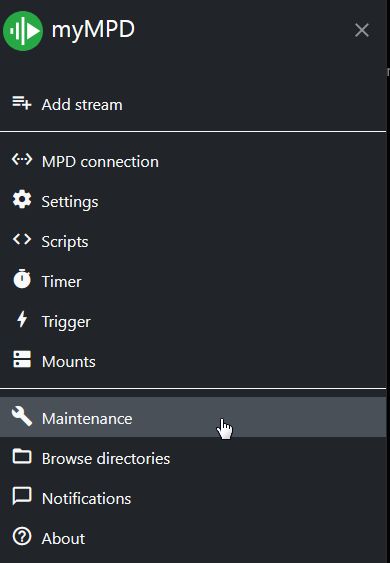

# Be patient updating your music library can take a while, 1500 albums/19000 songs is about 10mn to be updated
# select the default audio output only
#
# Congrats, you have now a full control of your music.
# The MusicLounge distribution contains a lot of services to manage your music library
# download the dedicated DroidMyMPD app for Android and start browsing your library and play your favorite song,
# or open your internet browser and type the hostname (musiclounge) or IP address of your MusicLounge server to use myMPD Web Client
# http://musiclounge:8080 or http://192.168.x.x:8080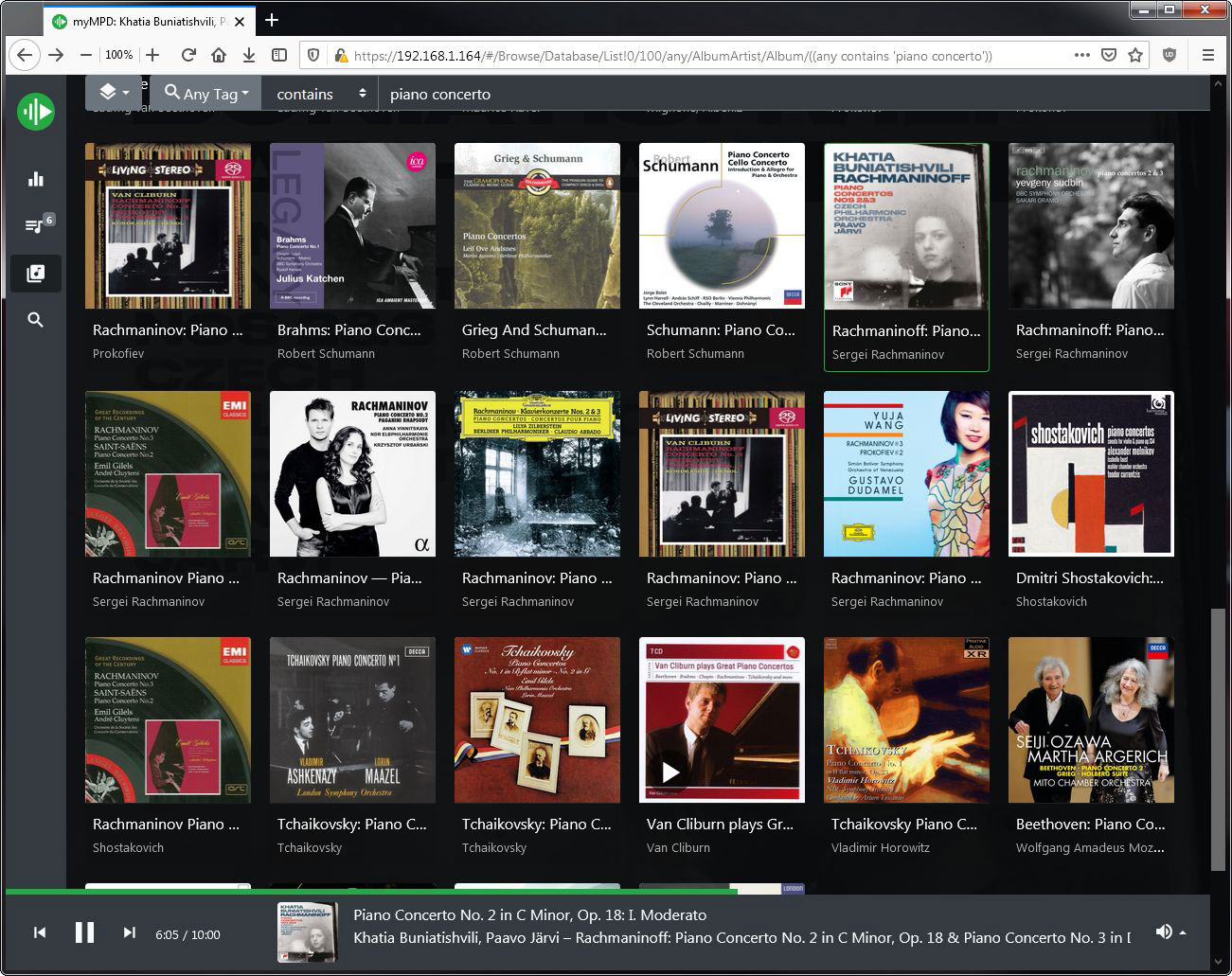
# you can also install a MPD client on your phone / tablet like MALP for Android ( https://gitlab.com/gateship-one/malp )
# you can use the Spotify Player app on your phone, play your favorite album and output audio to Musiclounge device (Spotify Connect)

# or even use a DLNA client like BubbleUpnp for Android to browse your music library from your phone / tablet
# also any Upnp client on iPhone, Android, Windows or MacOS will be able to “renderer” the music stored locally to your audio system, choose MusicLounge renderer
# Roon bridge is also installed and will be recognized by Roon core app.
# a basic support of standard MCE remote control is included (see the dedicated page to customize the installation if your rc is not recognized )


# and it’s obviously possible to create easily a multi-rooms system with several MusicLounge audiophile servers (living room, kitchen, bed-room, …),
# build a new server and change the hostname (e.g. MusicBedroom – see the corresponding tutorial) and that’s it!